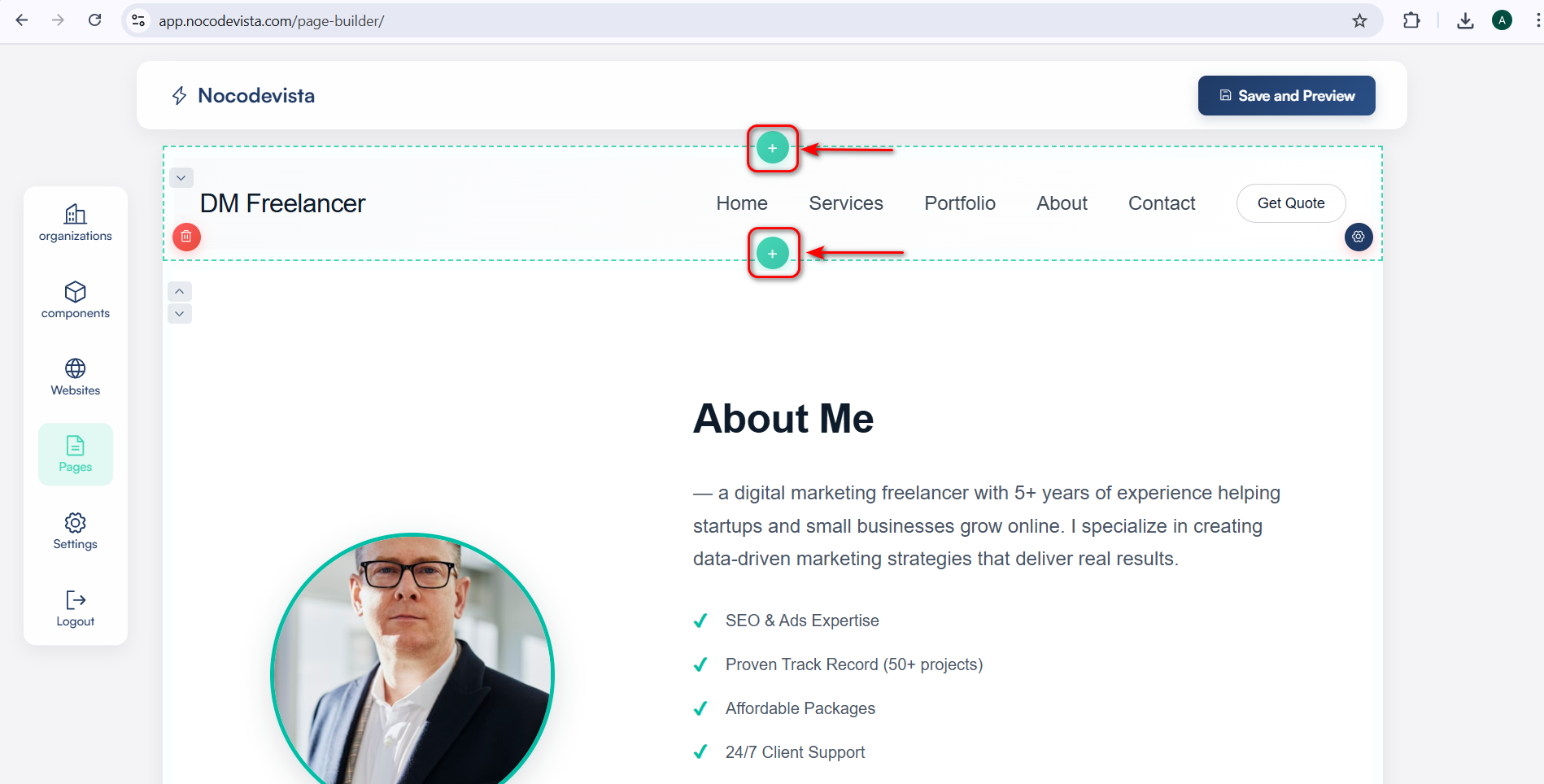➕ Add New Component
Follow these steps to add a new component to your existing page in the Page Builder. Adding components allows you to enhance your page with new sections, features, and functionality without touching the code. Using components effectively can save time, maintain consistency, and improve the overall user experience on your website.
🔹 Step 1: Locate the Add Button
To add a new component, first navigate to the page canvas where you want to make changes.
Look for the “+” icon either in the top area of the page or within the existing components toolbar. This is the primary control to add new content sections.
Clicking the “+” icon will open the component library, where you can select from a variety of pre-built sections such as hero banners, contact forms, testimonials, FAQs, galleries, call-to-action sections, and more.
Each component is fully customizable, allowing you to change text, images, colors, buttons, and layouts to match your brand identity.
Once selected, the component will be added to your page. You can then drag it to your desired position and edit its content inline.
Make sure to preview your page after adding new components to ensure everything looks aligned and functions correctly across different devices.
Using components strategically can help your page look professional, increase user engagement, and reduce the risk of design inconsistencies.
Additionally, combining multiple components like testimonials, FAQs, and CTAs can help guide visitors towards important actions, increasing conversion rates and enhancing the overall user journey.