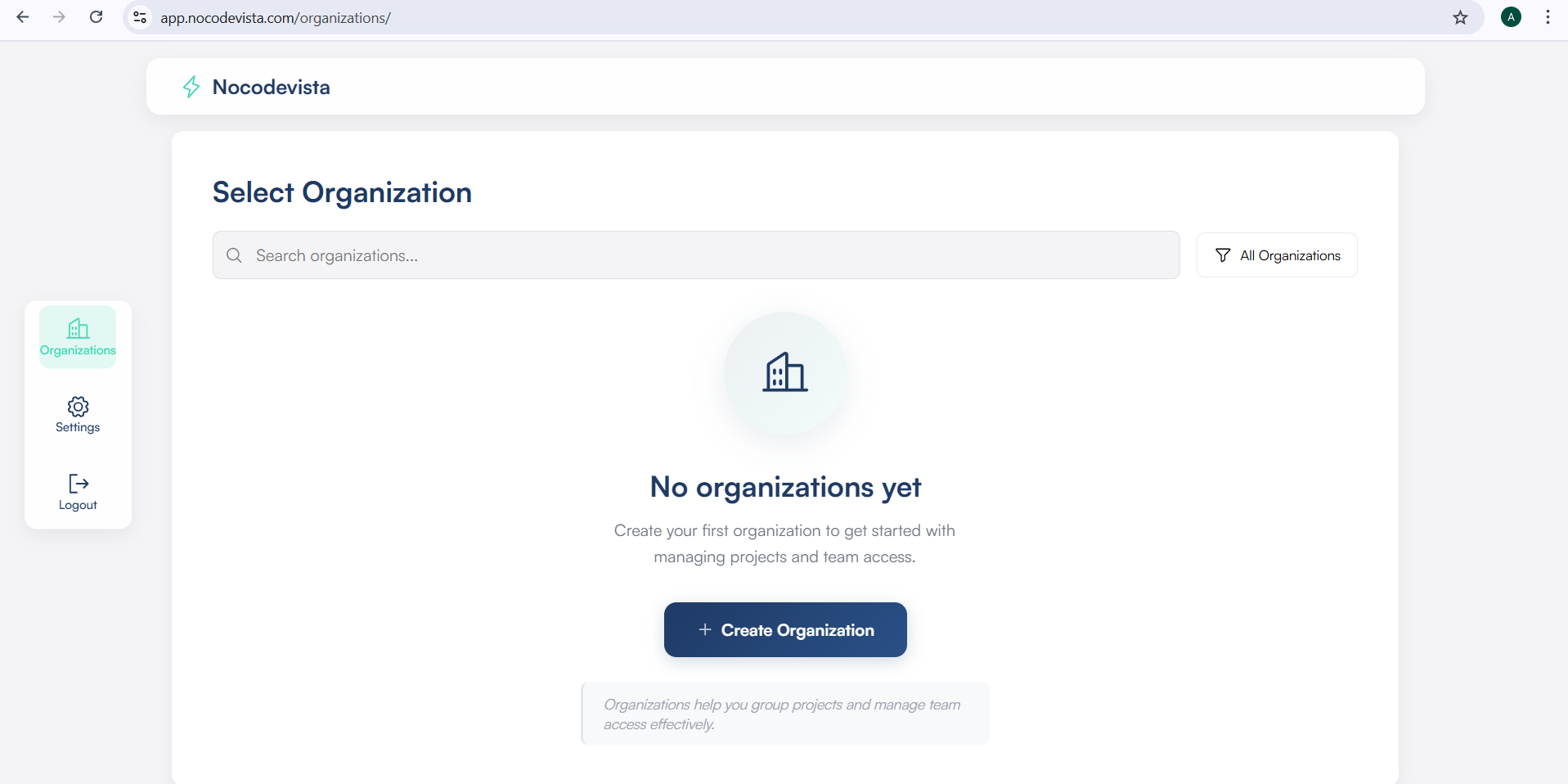🚀 Getting Started with NoCodeVista Login
Follow these steps to securely log in to your NoCodeVista account using the official magic link system.
https://app.nocodevista.com/login/
This is the official login link for the NoCodeVista application.
All authorized users — including project team members, administrators, or clients — should use this URL to access the platform.
As soon as you enter the URL, you’ll be redirected to the login page. Follow the steps below for a smooth and secure login process.
Step 1: Enter Your Email and Request Magic Link
On the login page, you’ll see an input field and a "Send Magic Link" button.
- Type your email address (e.g.,
[email protected]) into the field. - Click the "Send Magic Link" button to proceed.
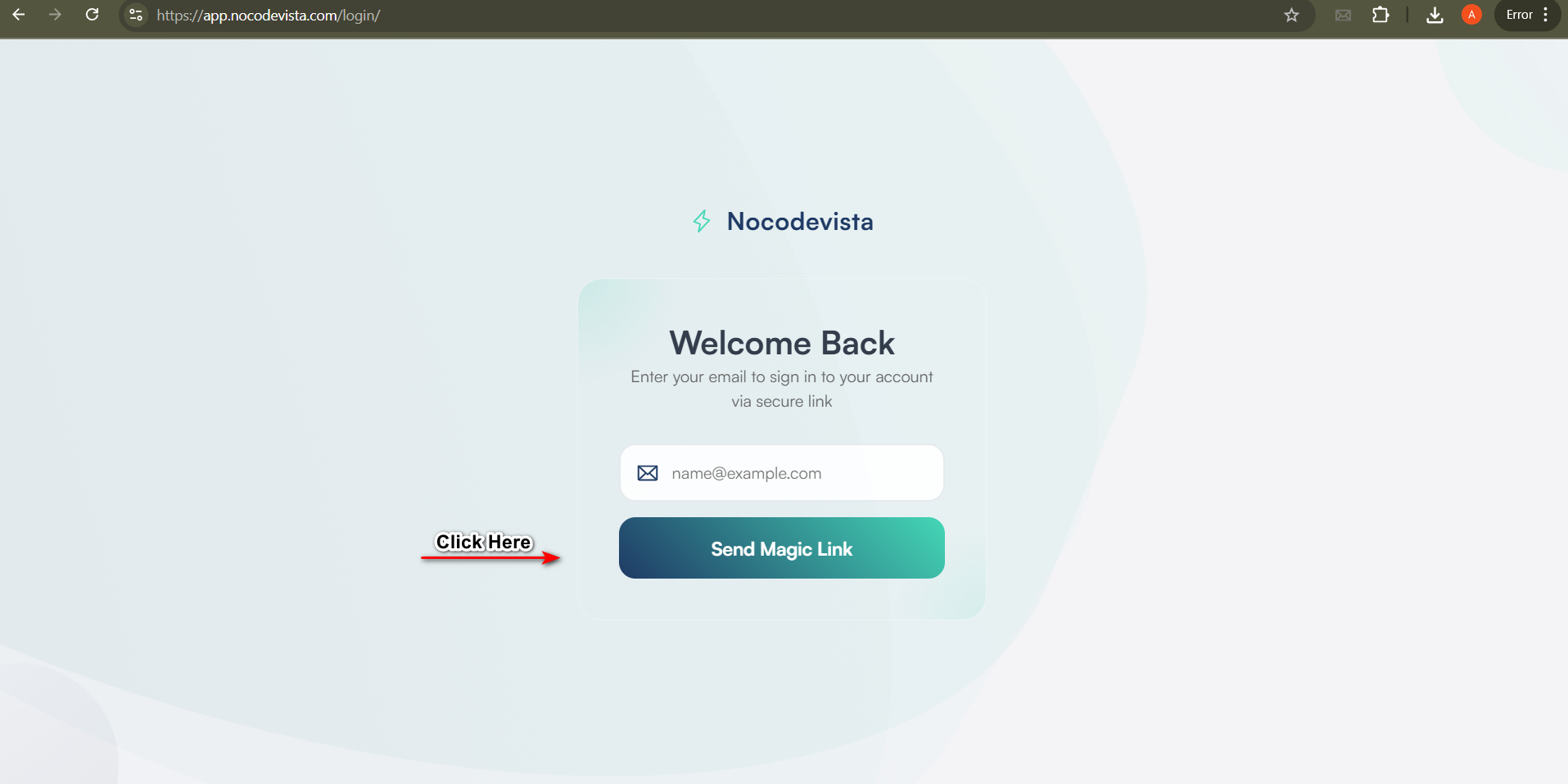
Step 2: Check Your Email and Click the Magic Link
Open your Gmail (or any email app) and navigate to your Inbox (check Promotions or Spam folders if needed).
- Look for an email from nocodevista.com with a subject line related to login or magic link access.
- Click the “Verify Email Address” button inside the email.
- If the button doesn’t work, copy and paste the provided link directly into your browser.
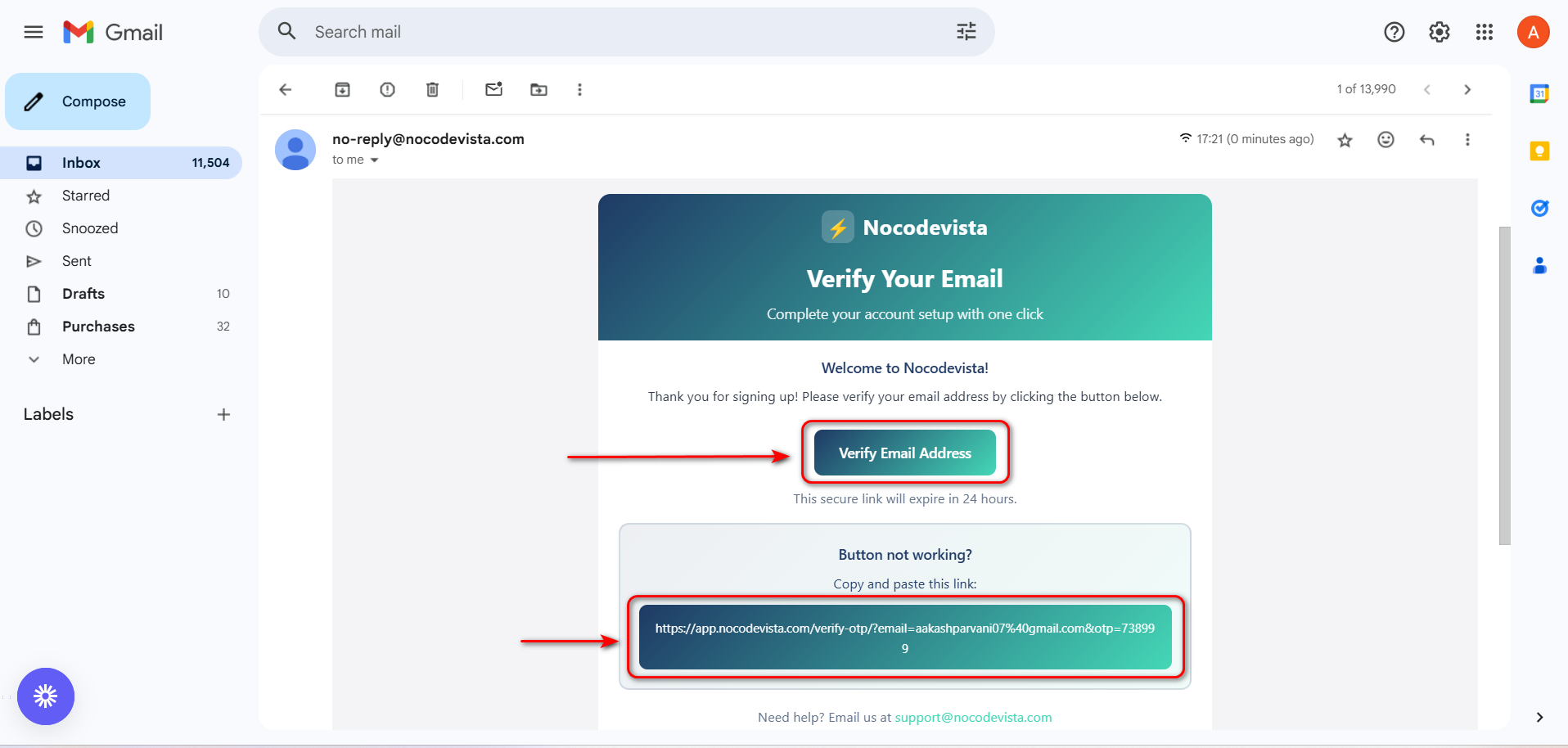
Step 3: OTP Verification (Automatic)
After clicking the magic link, you’ll be automatically redirected to the OTP verification screen on NoCodeVista.
- The One-Time Password (OTP) will be auto-filled in the input box.
- You do not need to enter it manually.
Once verified, the system will complete the login process and redirect you to the application.
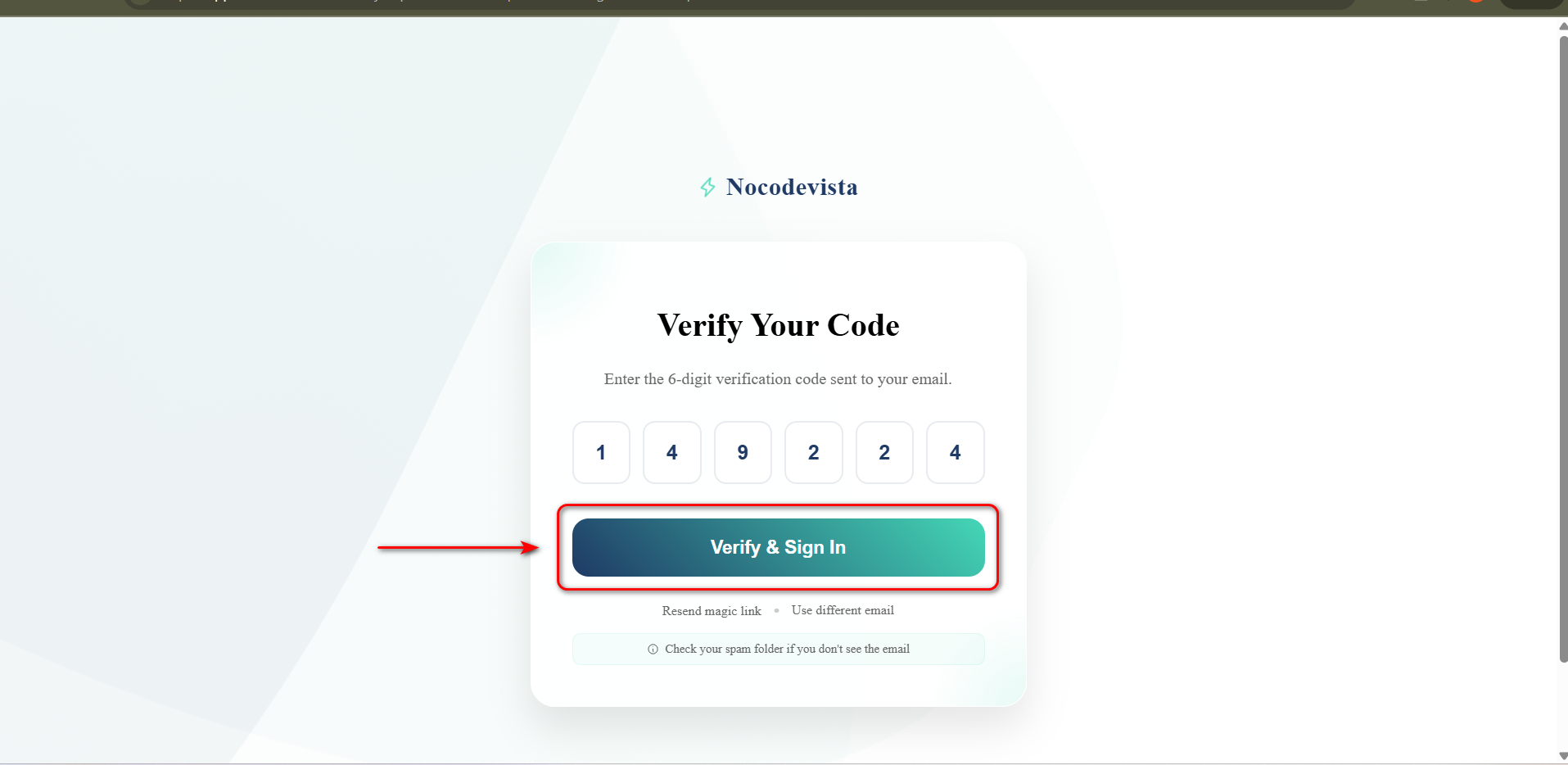
Step 4: You’re In!
If everything is successful, you’ll be automatically redirected to the main dashboard of NoCodeVista.
No further action is needed — you’re now logged in and ready to go!