Update a Page
Learn how to edit, reconfigure, and republish your existing page using the NoCodeVista Page Builder.
Steps to Update an Existing Page
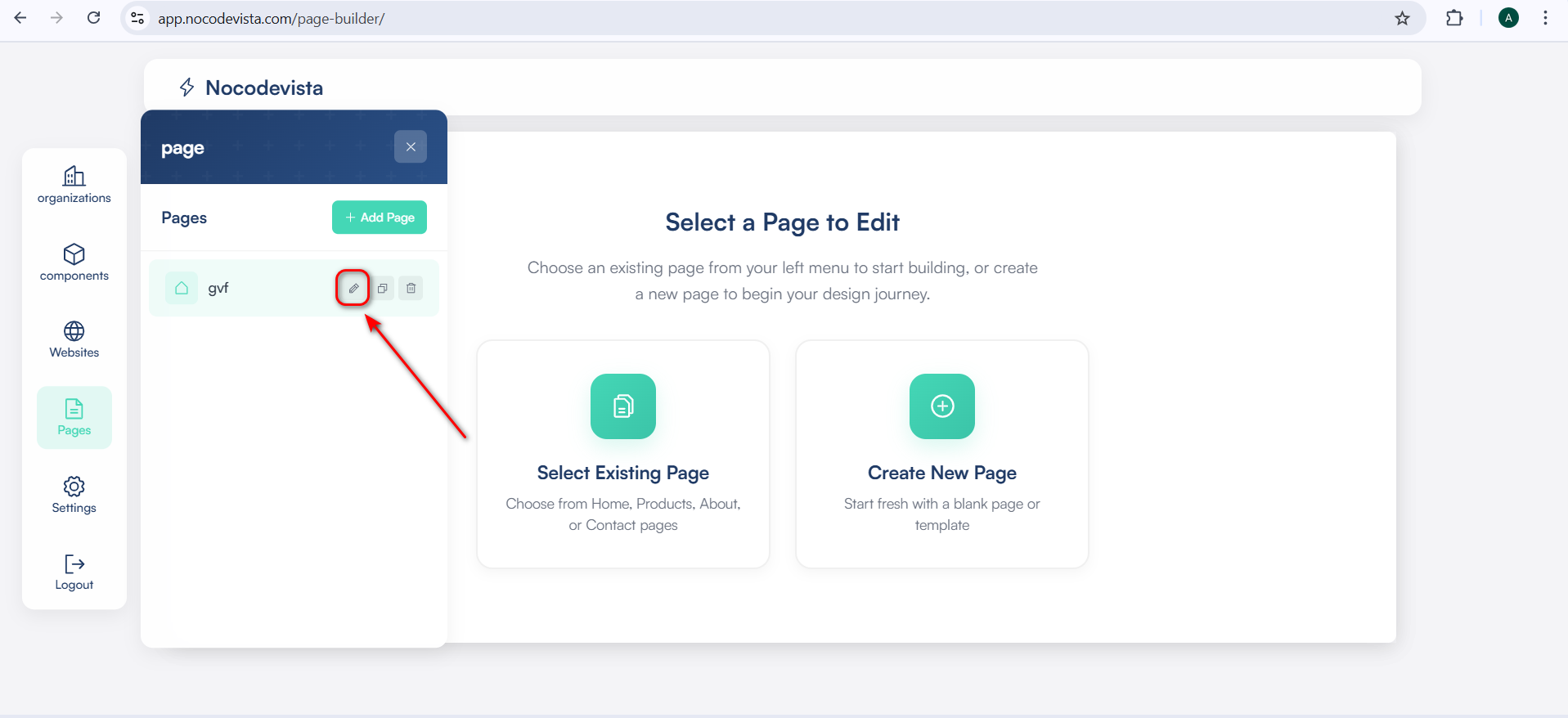
In the Pages section of your NoCodeVista dashboard, find the page you wish to edit.
Click the ✏️ Pencil (Edit) icon next to that page — this will open the edit mode for that page.
This allows you to make quick updates to page details, layout, and SEO settings without creating a new one.
Edit Your Page Details
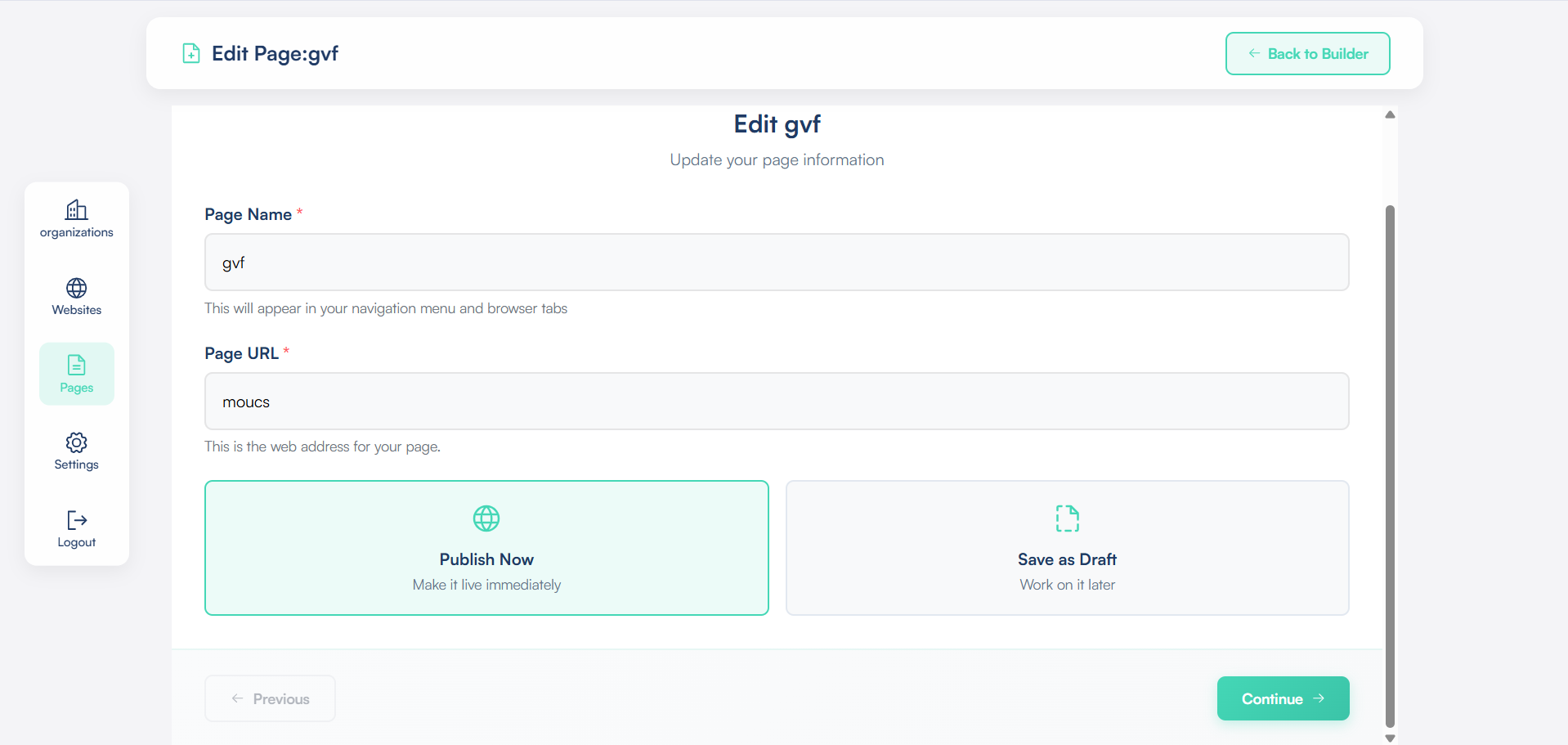
After clicking the pencil icon, you’ll be redirected to the Update Page screen.
Here, you can modify essential details like:
- Page Name: Change the title of your page as it appears in navigation and browser tabs.
- Page URL: Update your page’s unique link if needed (make sure it remains relevant).
- Page Description: Update the short summary for better clarity and SEO relevance.
Update Advanced Page Settings
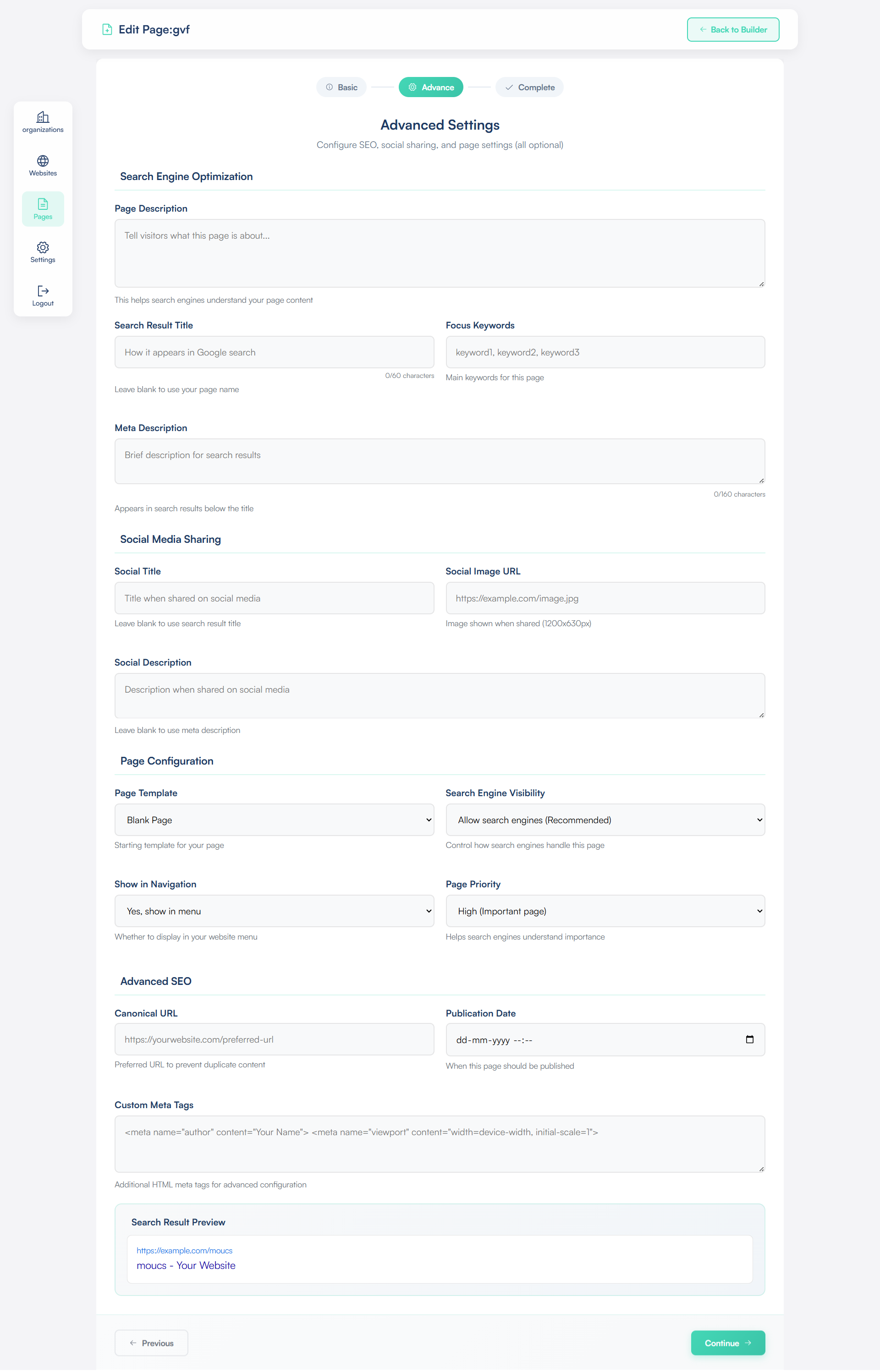
In the Advanced Settings section, you can fine-tune your page’s SEO and social media details.
- Page Description: Write a short summary describing what your page is about.
- Search Result Title: The title that appears when your page is shown in Google search results.
- Focus Keywords: Add keywords that help your page rank higher on search engines.
- Meta Description: A short description that appears under your title on Google — make it clear and engaging.
- Social Title: The headline displayed when your page is shared on social platforms.
- Social Image URL: The preview image shown when your page is shared on Facebook, LinkedIn, or X.
- Social Description: A short text summary shown under the image on social media.
- Page Configuration: Control layout and additional display settings for your page.
- Page Template: Choose from available templates to set your page structure.
- Search Engine Visibility: Decide whether this page should appear in search engine results.
- Show in Navigation: Turn this on to display the page in your site’s main navigation menu.
- Page Priority: Indicate how important this page is compared to others on your site.
- Canonical URL: Specify the main version of a page to avoid duplicate content issues.
- Publication Date: Set or schedule when your page should go live.
- Custom Meta Tags: Add advanced meta information for more control (optional).
Once updated, click Continue to move to the Page Builder.
Finalize and Save Changes
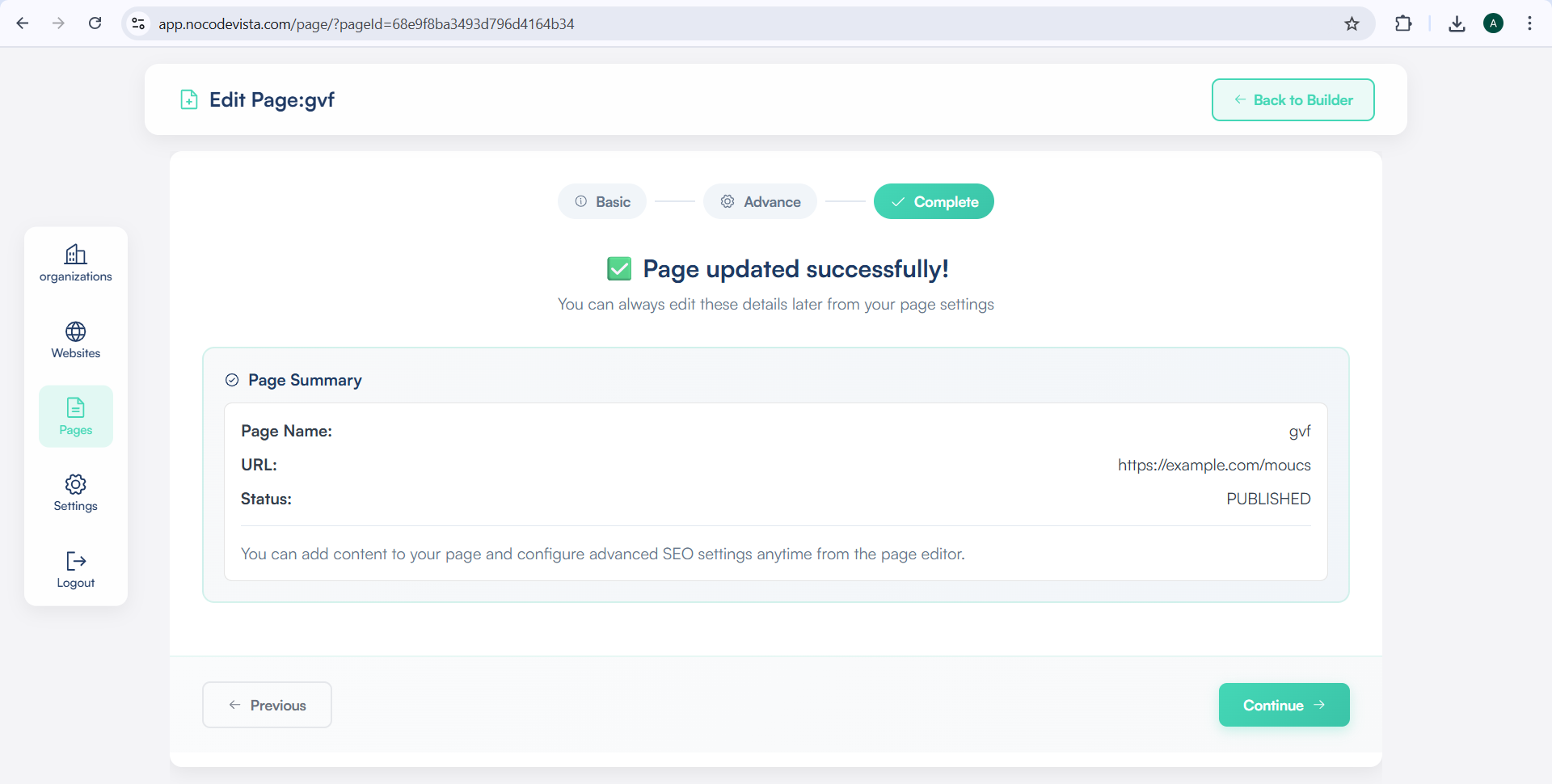
After filling out these details, click Continue — your page will be ready to design in the Page Builder screen.