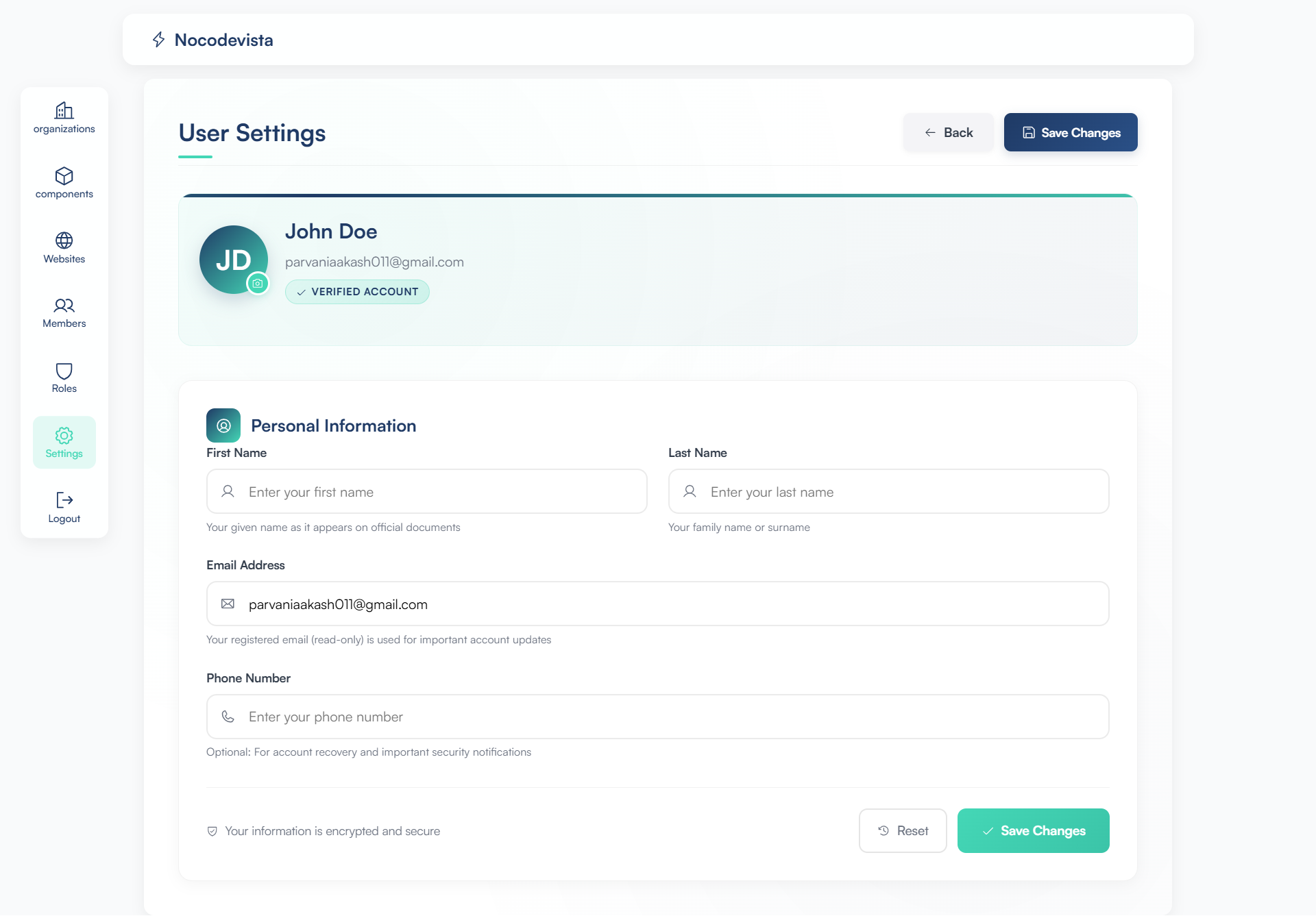📝 Managing Your Personal Information
This guide walks you through updating your profile details, such as your name and phone number, in the Personal Information section of your account Settings in NoCodeVista.
🔹 Step 1: Accessing Your Settings
Click the Settings icon on the main navigation sidebar (often represented by a gear icon).
Ensure you are viewing the Personal Information card on the settings page to access your profile details.
🔹 Step 2: Reviewing Your Current Information
In the Personal Information section, you will see the following fields:
- First Name: Your given name.
- Last Name: Your family name or surname.
- Email Address: Your registered email (read-only; cannot be updated here).
- Phone Number: Your contact number.
🔹 Step 3: Updating Your Profile Fields
To make changes, click into the desired field and update your information:
- First Name: Enter or update your first name.
- Last Name: Enter or update your last name.
- Phone Number: Enter your phone number. This field is optional and is used for account recovery and security notifications.
🔹 Step 4: Saving or Resetting Changes
Once you have finished making edits, you have two options:
- Save Changes: Click the Save Changes button. A confirmation message will appear indicating your profile has been successfully updated.
- Discard Changes: Click the Reset link to revert the fields back to their original state if you wish to discard any edits.