Create a New Page
Learn how to create, configure, and publish a fully customized page using the NoCodeVista Page Builder.
Steps to Create a New Page
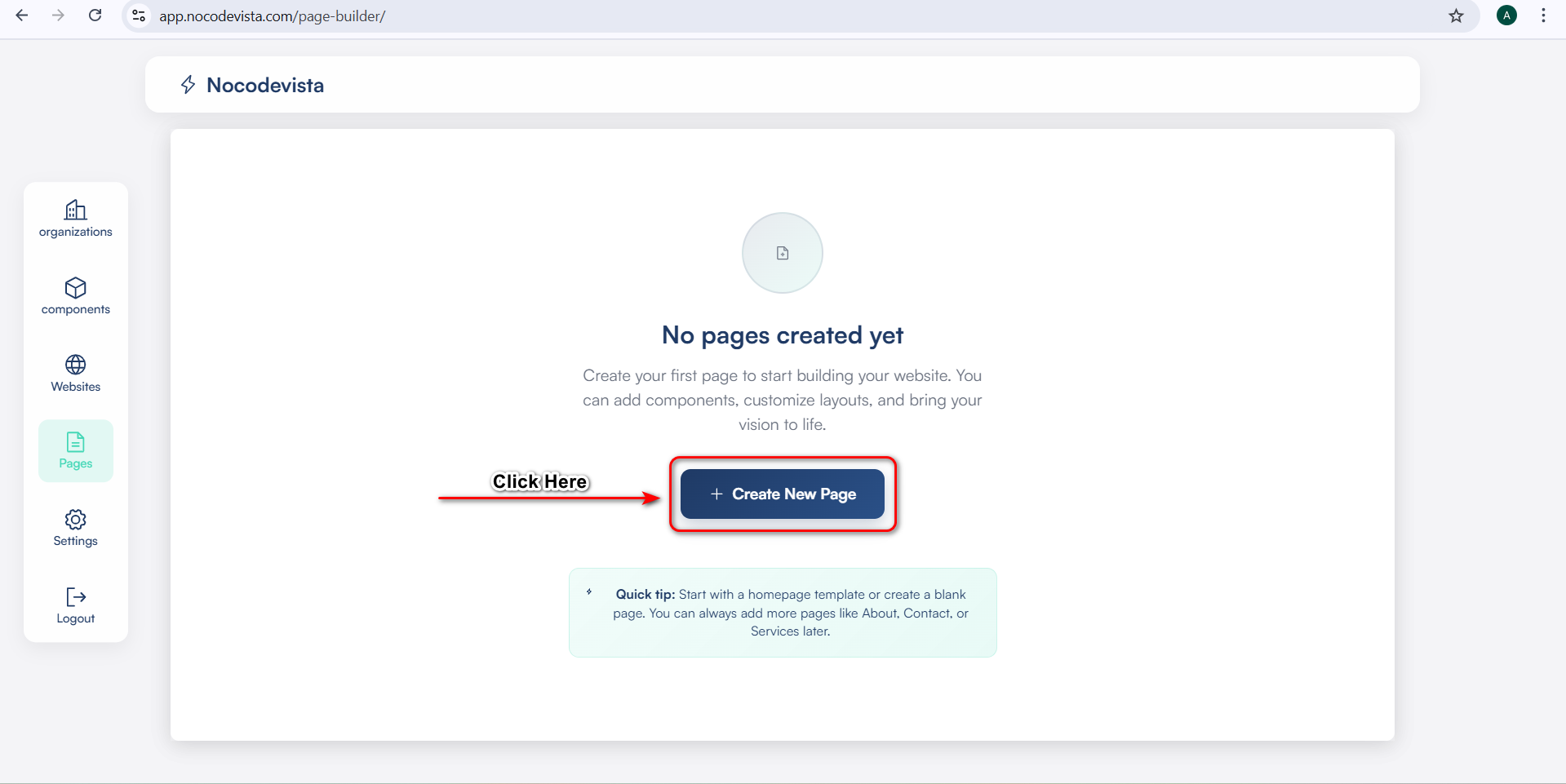
In the Pages section of your NoCodeVista dashboard, click the large “+ Create New Page” button. This is where you'll begin setting up your new page.
You’ll find this option under the "Pages" tab in the left-hand sidebar.
Fill in Your Page Details
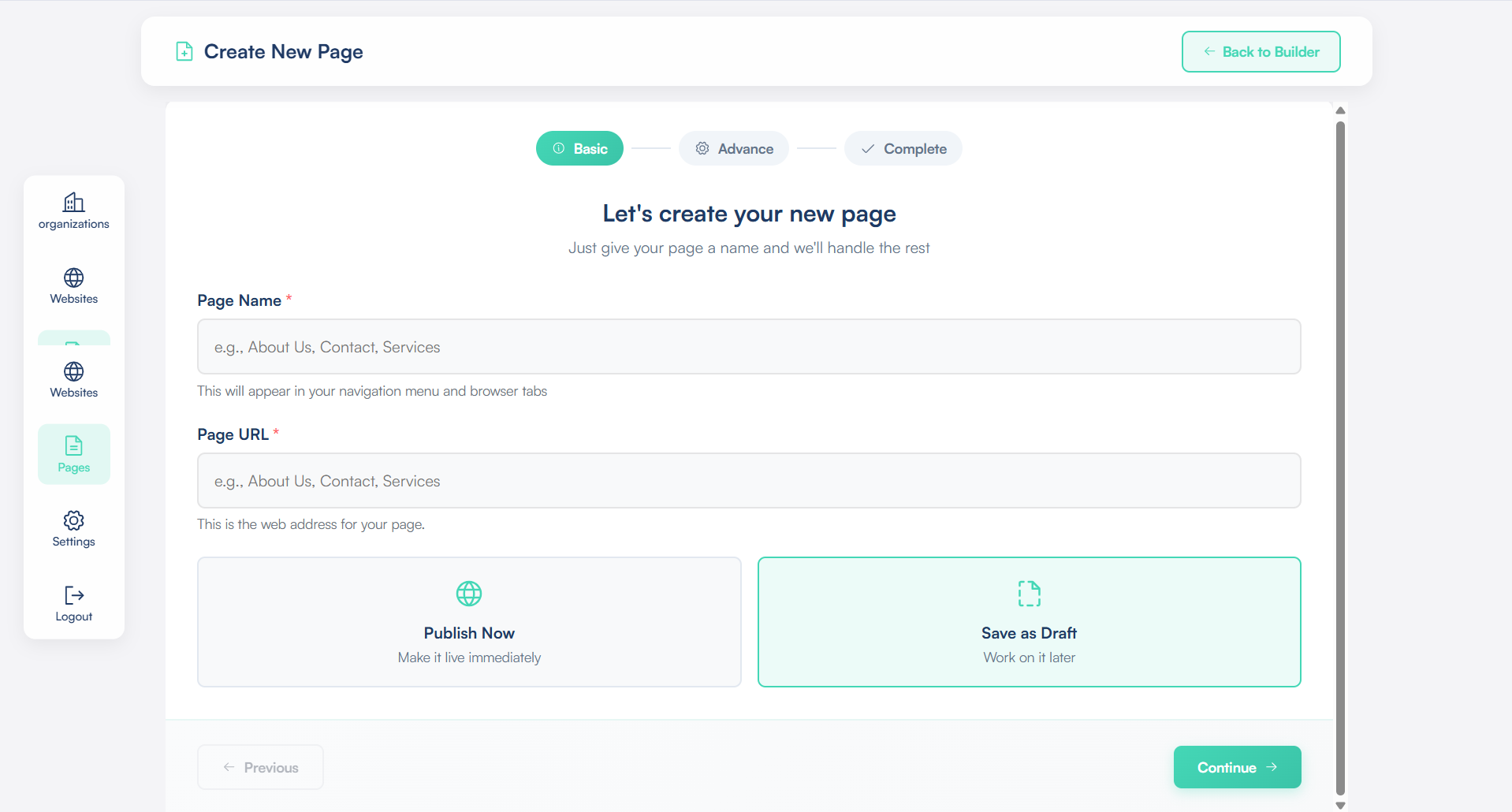
Next, you’ll see a simple form where you can add key information about your page.
Page Name: The title of your page — it will appear in your website’s navigation and browser tab.
Example:
About Us
Contact
Services
Home
Page URL: The unique web address for this page. Every page on your site needs its own URL.
Choose How You Want to Save the Page
You can choose how you want to save your page:
- Publish Now: Instantly make your page live and visible to visitors.
- Save as Draft: Keep your progress and publish it later when ready.
Click “Continue”
Once everything looks correct, click the “Continue” button. This confirms your page setup and takes you to the next step.
Advance Page Settings
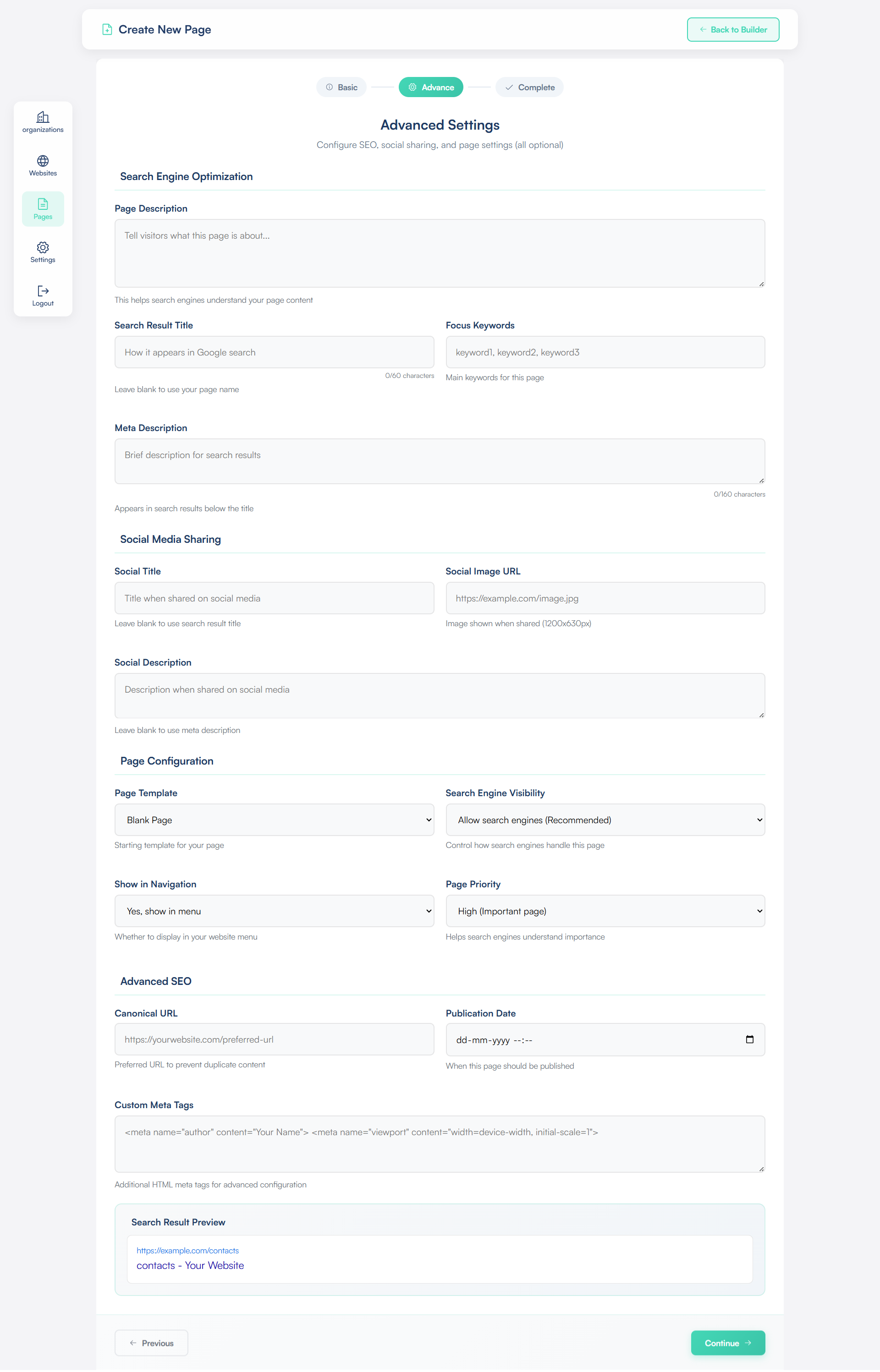
In the Advance Settings section, you can learn how to configure your page for better SEO, social media visibility, and overall performance using NoCodeVista’s built-in optimization tools.
Here’s what you can customize in Page Advance Settings at NoCodeVista:
- Page Description: Write a short summary describing what your page is about.
- Search Result Title: The title that appears when your page is shown in Google search results.
- Focus Keywords: Add keywords that help your page rank higher on search engines.
- Meta Description: A short description that appears under your title on Google — make it clear and engaging.
- Social Title: The headline displayed when your page is shared on social platforms.
- Social Image URL: The preview image shown when your page is shared on Facebook, LinkedIn, or X.
- Social Description: A short text summary shown under the image on social media.
- Page Configuration: Control layout and additional display settings for your page.
- Page Template: Choose from available templates to set your page structure.
- Search Engine Visibility: Decide whether this page should appear in search engine results.
- Show in Navigation: Turn this on to display the page in your site’s main navigation menu.
- Page Priority: Indicate how important this page is compared to others on your site.
- Canonical URL: Specify the main version of a page to avoid duplicate content issues.
- Publication Date: Set or schedule when your page should go live.
- Custom Meta Tags: Add advanced meta information for more control (optional).
After filling out these details, click Continue — your page will be ready to design in the Page Builder screen.
Page Ready
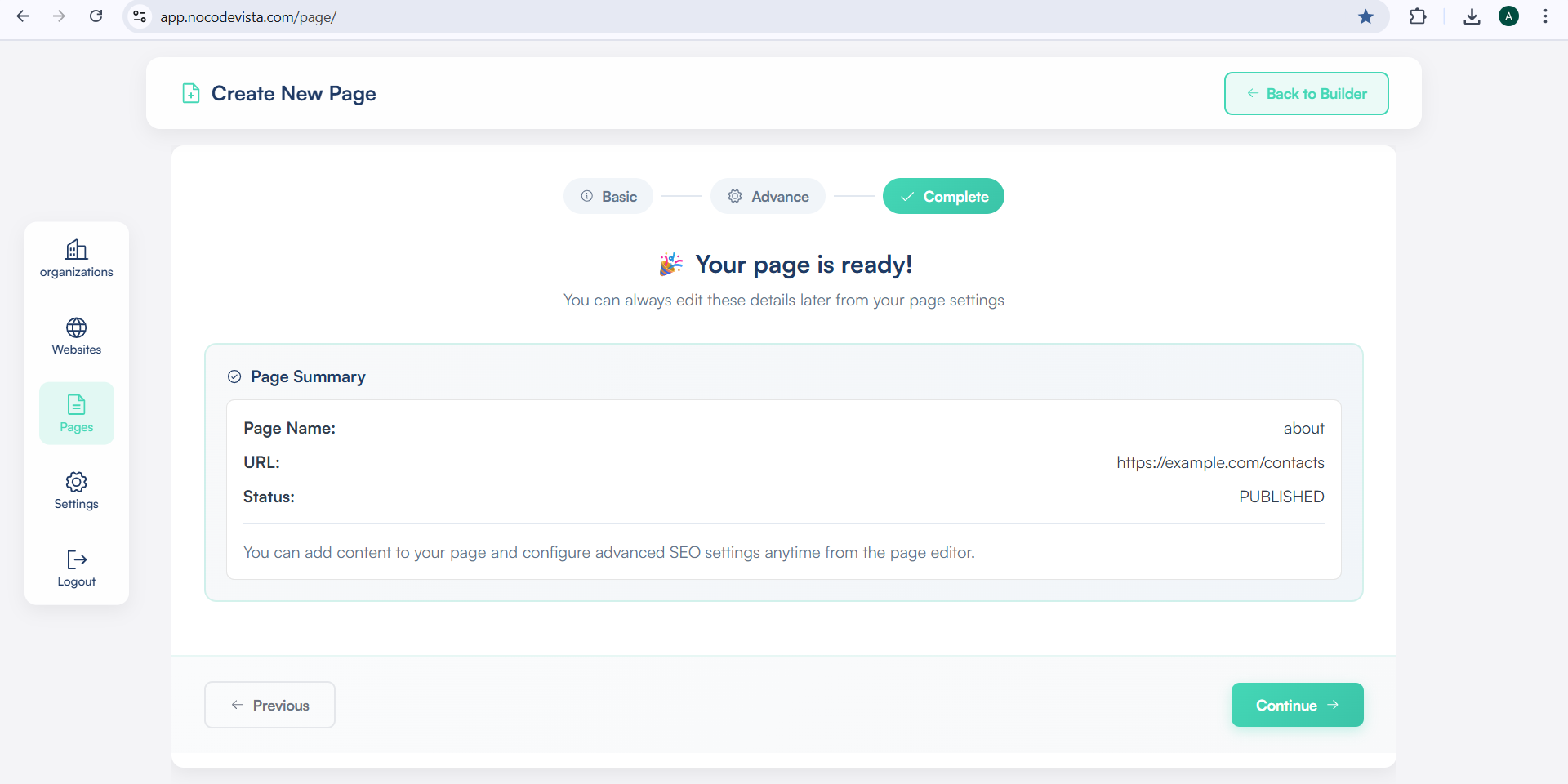
Finally, click Continue again to open the Page Builder screen — where you can visually design your page using drag-and-drop components.