Delete a Page
Learn how to delete a page from your NoCodeVista project. This quick guide explains how to use the delete icon, confirm your choice in the modal, and safely remove a page forever from your website.
Step 1: Click the Delete Icon
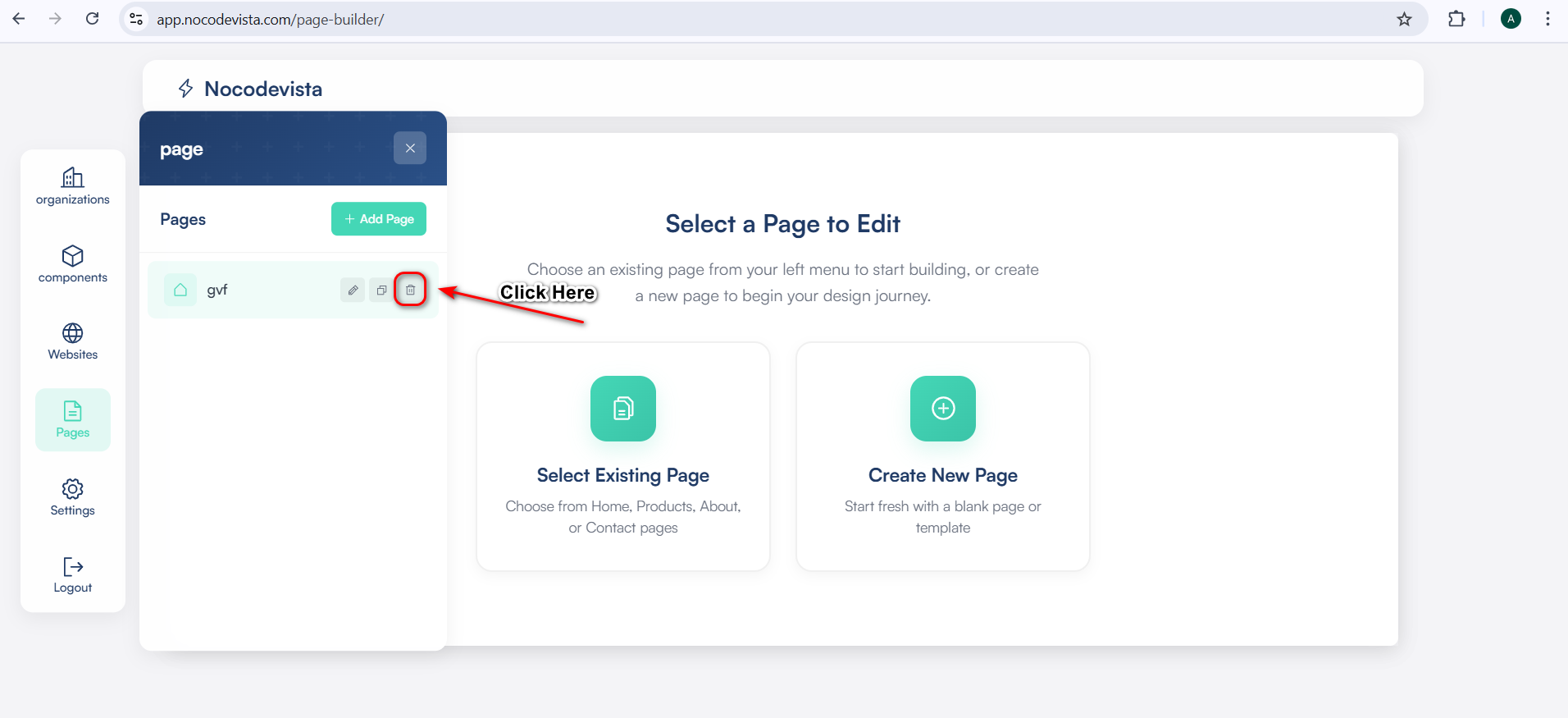
In your Pages List, find the page you want to delete. Click the Delete icon next to it. A confirmation modal will appear to prevent accidental deletion.
Step 2: Confirm and Delete Forever
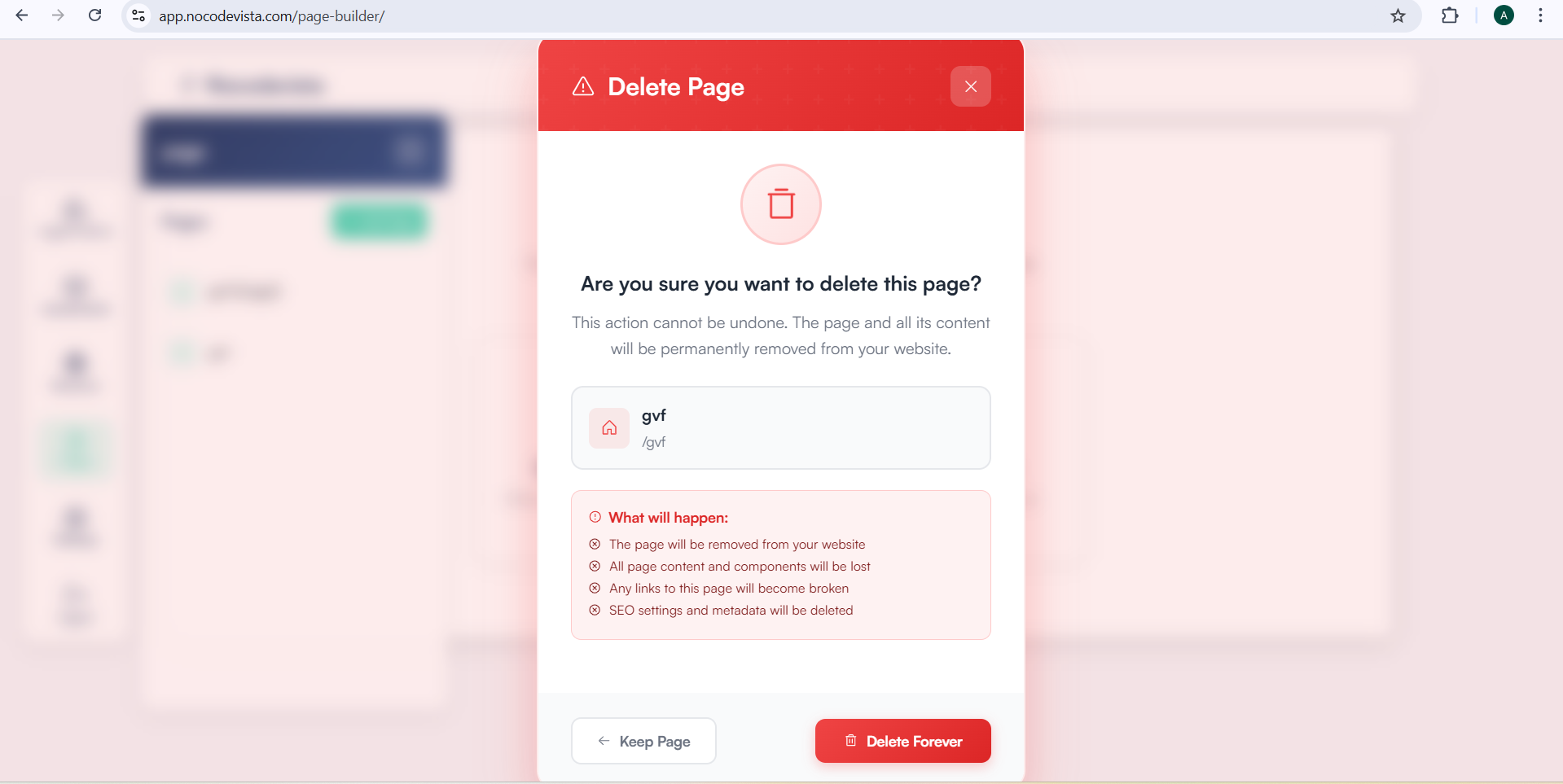
In the confirmation modal, click Delete Forever to permanently remove the selected page. Once deleted, the page will no longer appear in your workspace or live website. Be sure to double-check before confirming, as this action cannot be undone.