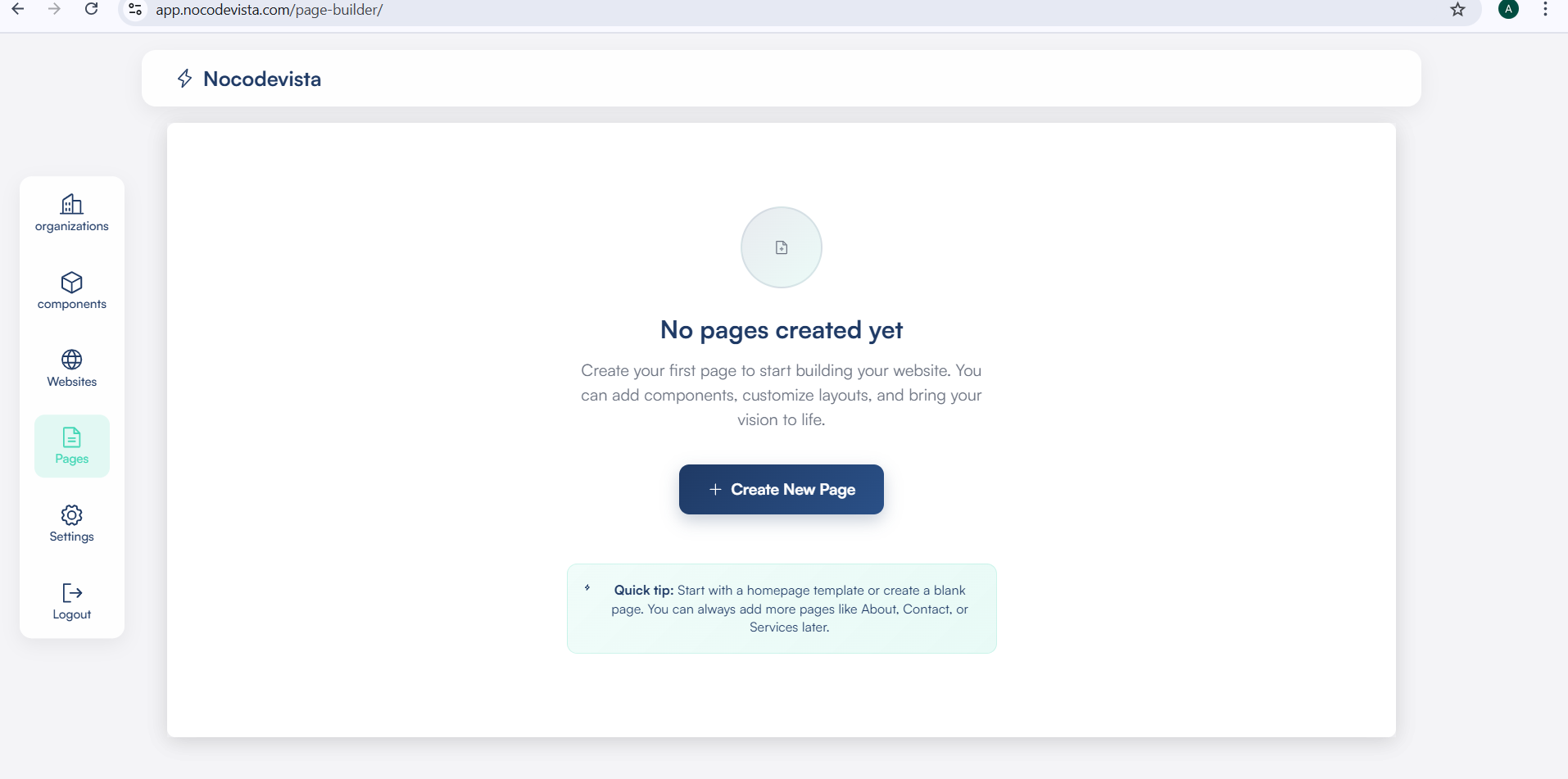Page Builder Overview
Discover how the Page Builder in NoCodeVista works after you create your website — no coding skills required.
Understanding the Page Builder After Website Creation
Once you’ve created and selected your website, you’ll be redirected to the Page Builder screen. This is your main workspace where you can visually design, edit, and manage your pages — without writing a single line of code.
The Page Builder provides a simple, drag-and-drop interface that lets you add sections, layouts, and ready-to-use building blocks (called components). It’s designed for everyone — from freelancers and marketers to beginners who want to launch quickly and easily.
Case 1: When You Select the Freelancer or Marketing Category
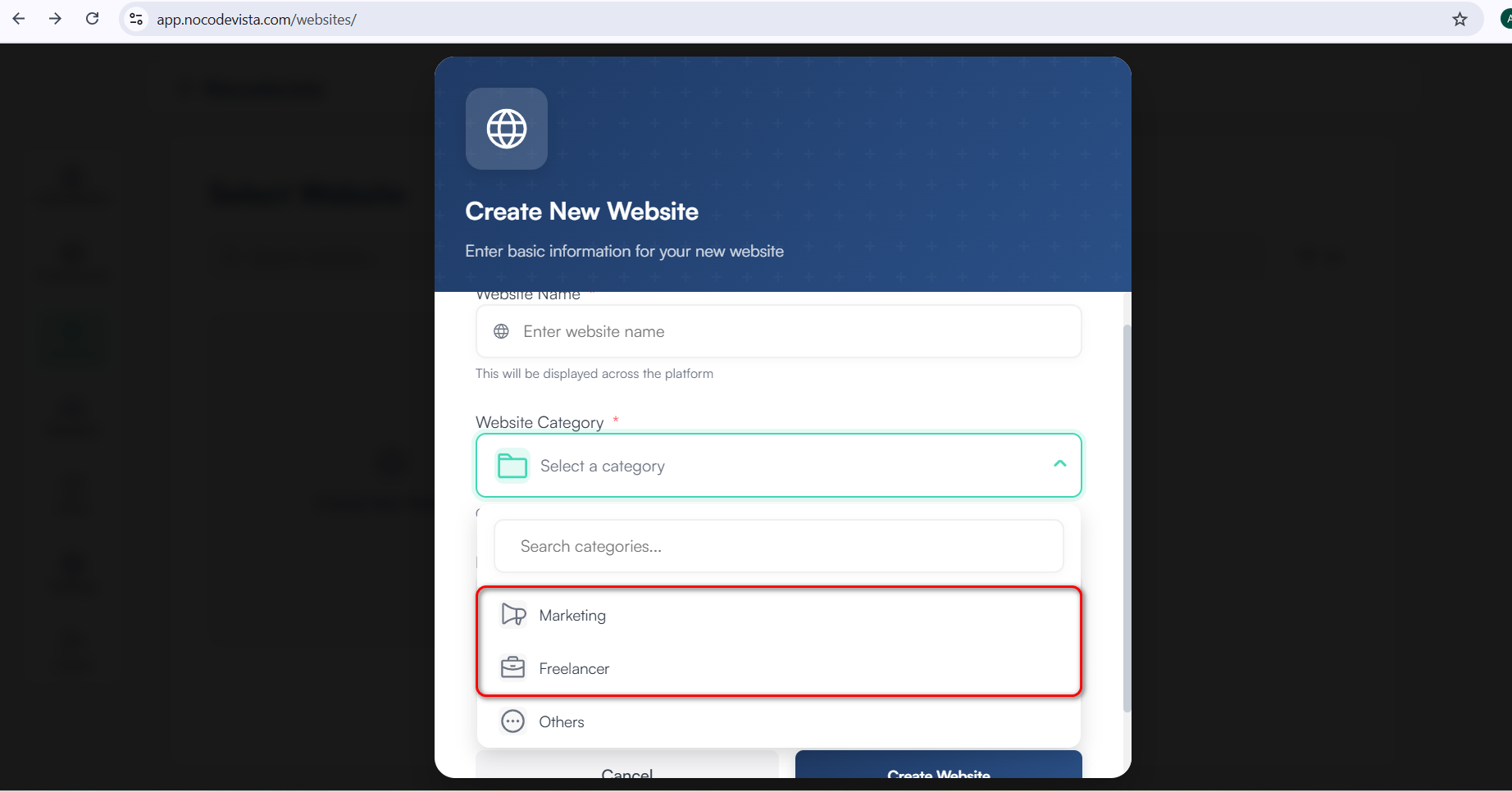
If you choose the Freelancer or Marketing category while creating your website, NoCodeVista automatically sets up a ready-to-use layout for you. This layout includes one or more pre-built pages to help you get started instantly.
Inside the Page Builder, you’ll see these pages already available. You can open and edit them to match your style, or create a brand-new page from scratch.
Each pre-built page includes key sections like a header, footer, and sample content blocks — giving you a strong foundation to start customizing right away, even if you’re not a designer or developer.
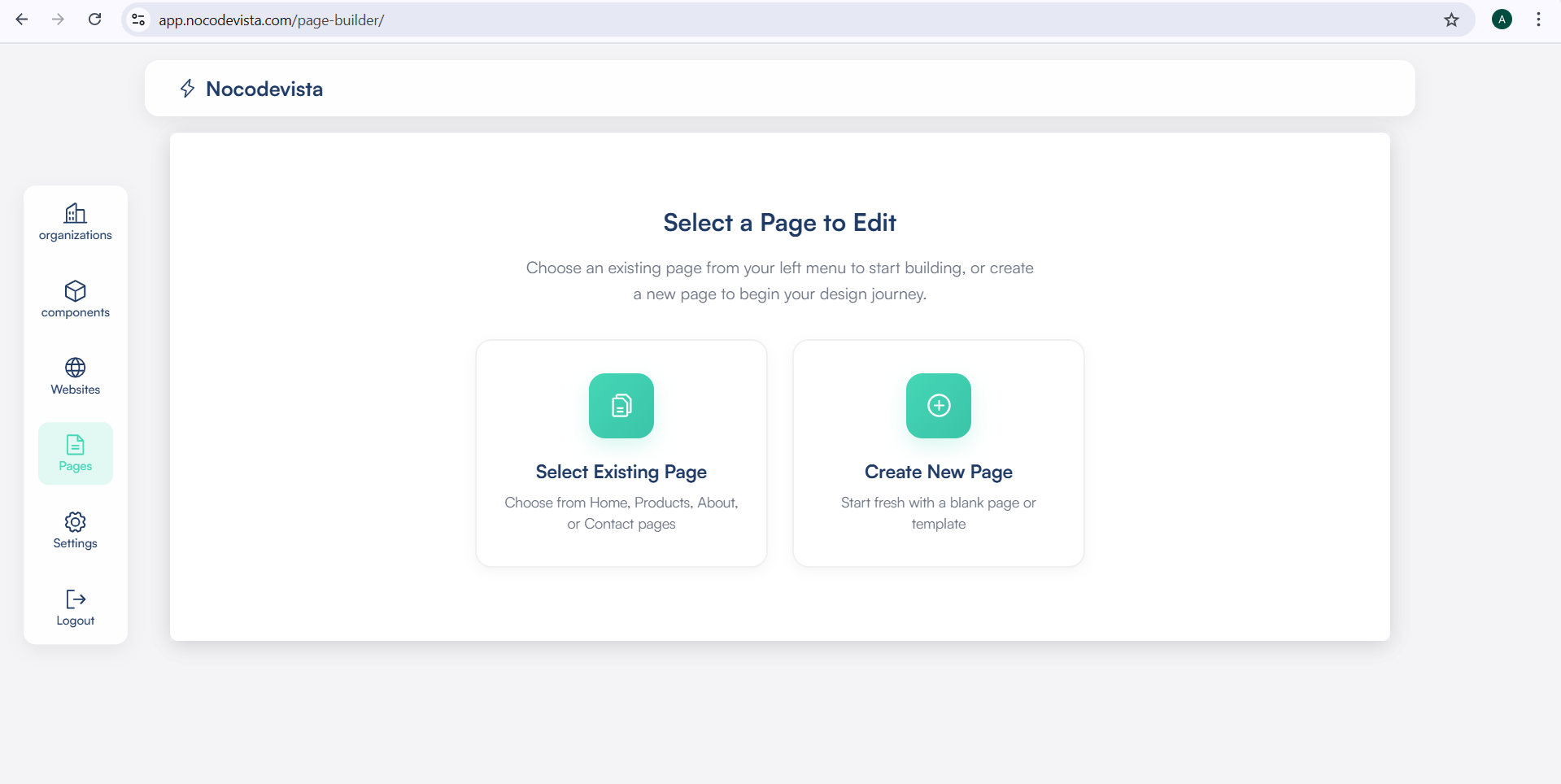
If you click on Create New Page, you’ll be redirected to the Create Page screen, where you can enter your page name, URL, and other details before designing it.
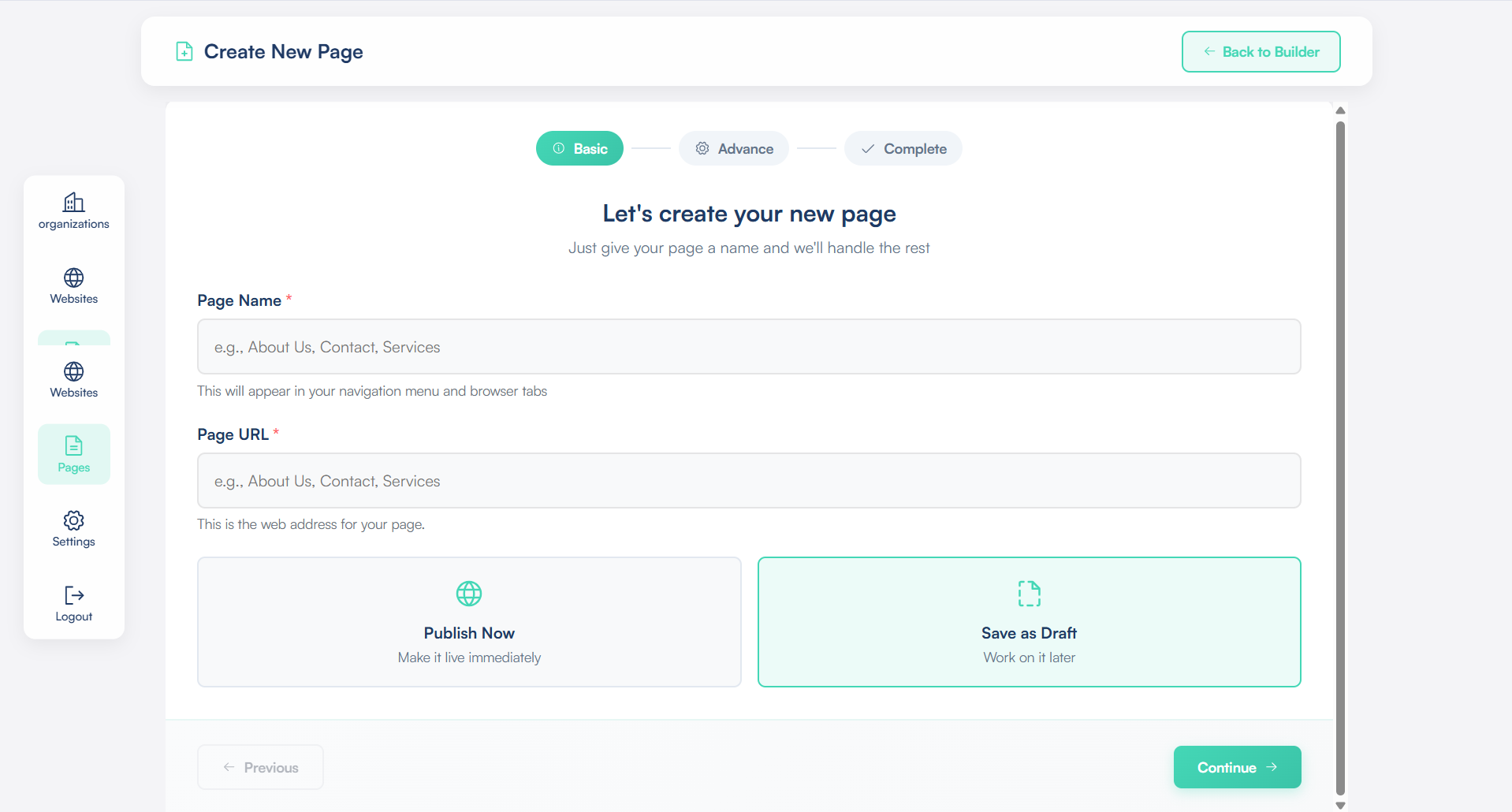
If you select an existing page , it will open directly in the Left Side Panel. Simply click on the page name you want to edit — this will load the selected page in the main workspace.
Once the page is loaded, you can start customizing its content, layout, and components as needed. You can also switch between other pages anytime by selecting them from the left sidebar.
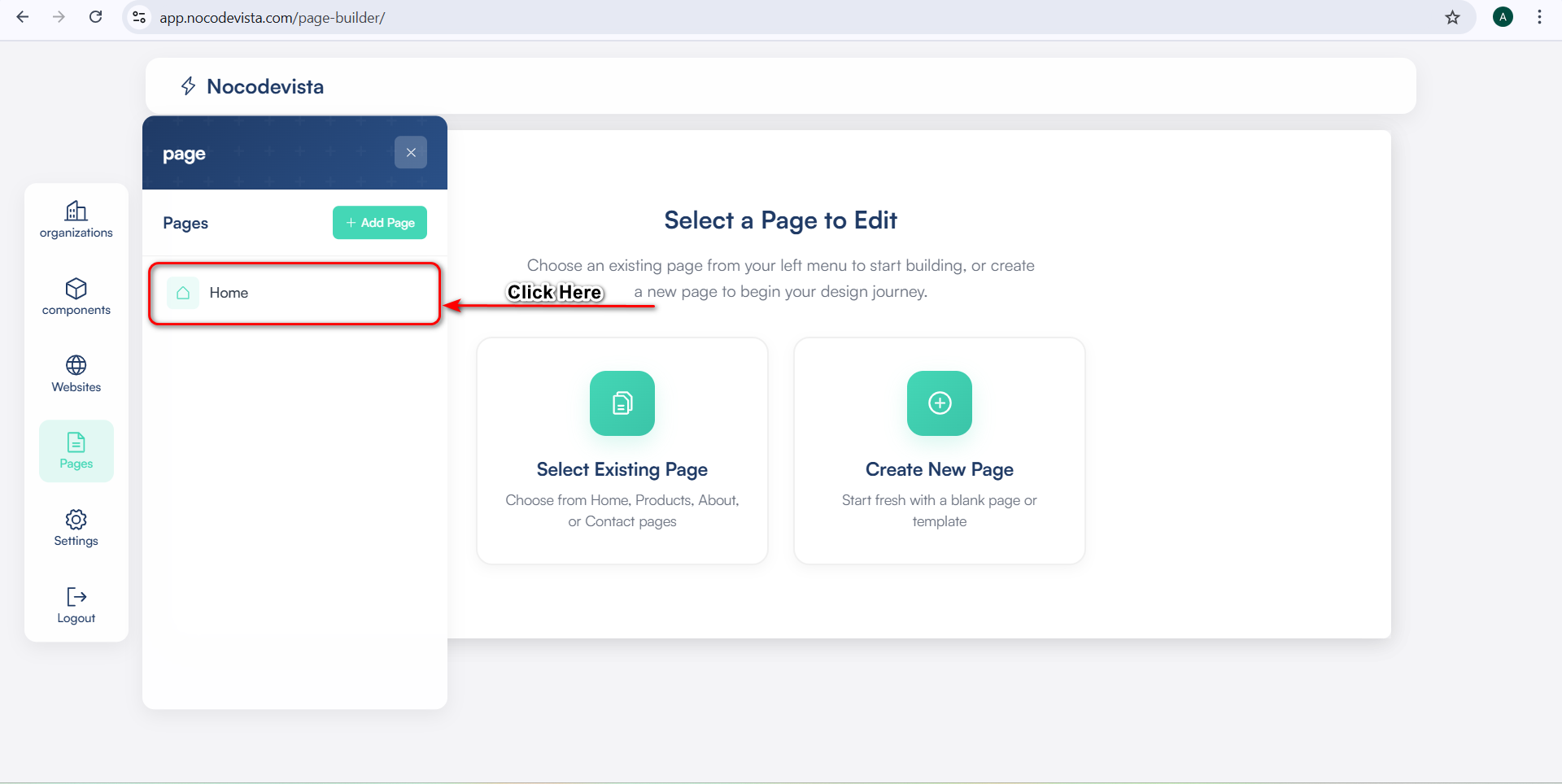
Case 2: When You Select the Others Category
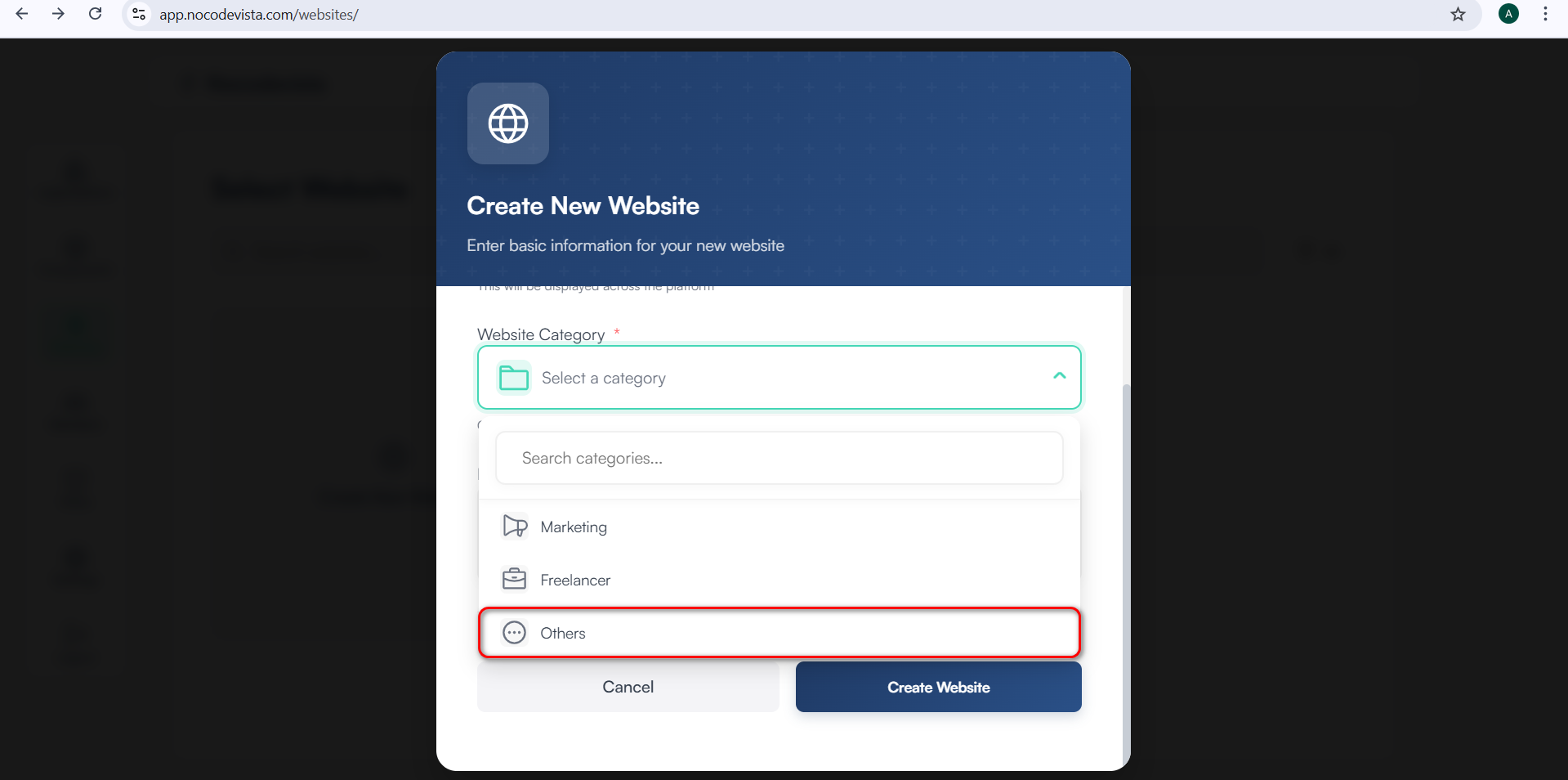
If you select the Others category, the Page Builder starts with a completely blank workspace. You’ll see a message saying No pages created yet.
To get started, click the Create New Page button to build your first page manually. From there, you can add sections, images, text, and components based on your preferences.
This approach gives you full creative control — allowing you to design every part of your website exactly the way you want.