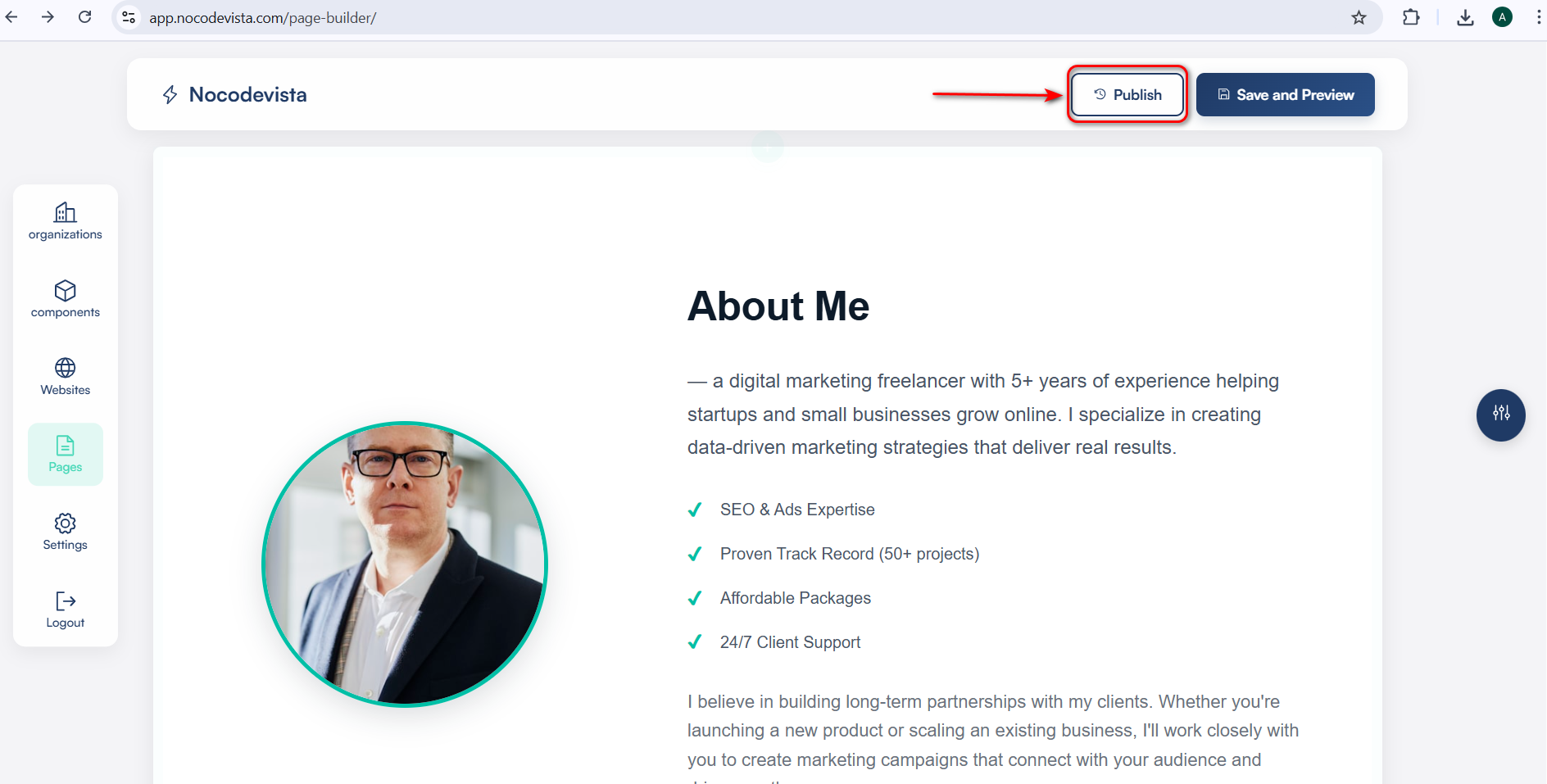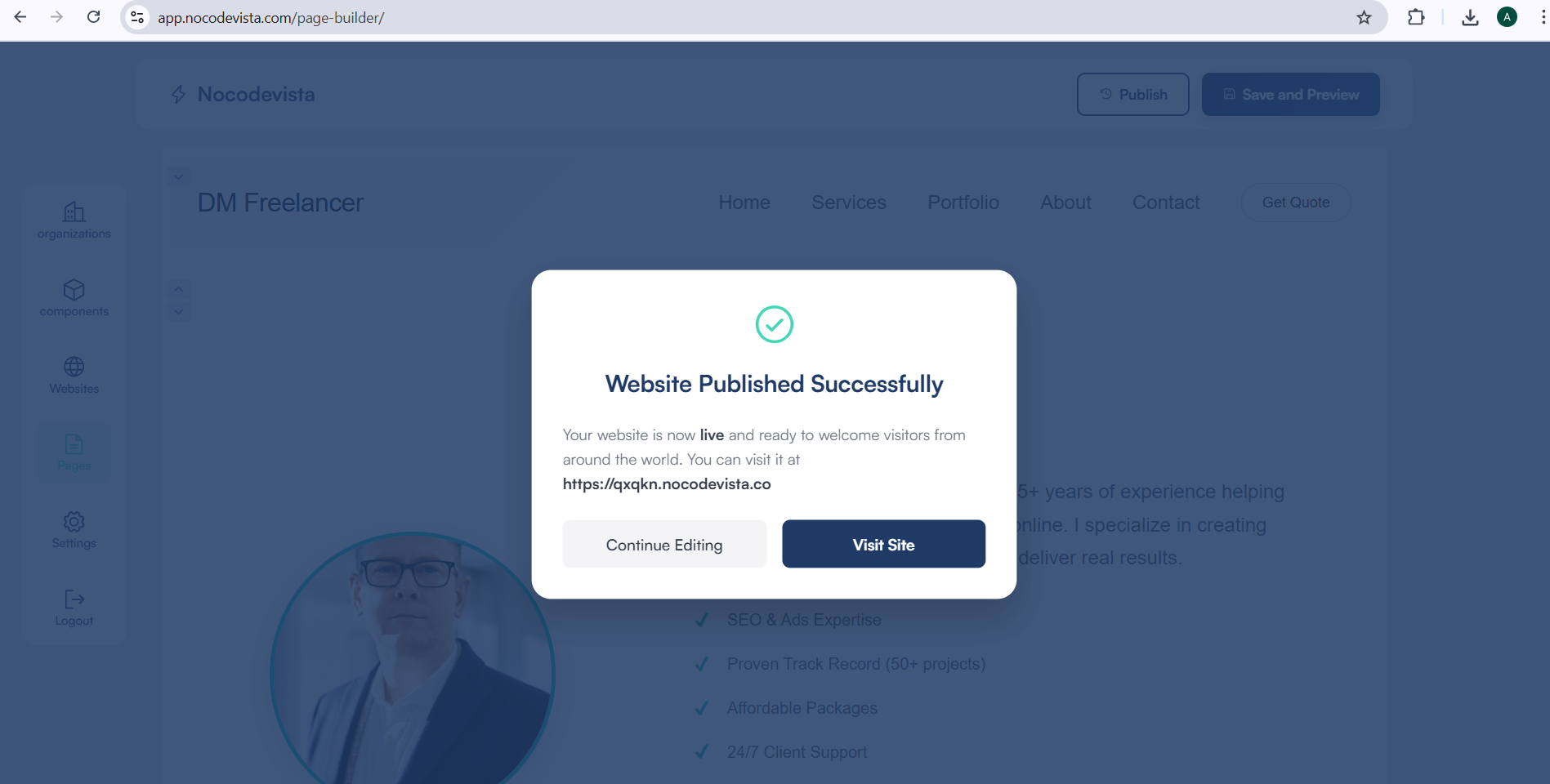💾 Save & Preview Your Page
After making edits to your page, it’s important to save your work and preview the changes to ensure everything looks perfect before publishing. This guide walks you through the Save & Preview process in the Page Builder.
🔹 Step 1: Save Your Changes
Once your edits are complete, click the Save and Preview button. Alternatively, you can first click Save and then Preview to review your page.
Clicking this will redirect you to the Preview page, showing how your page will appear live to visitors.
✅ Result: The preview opens in a separate view or page, allowing you to check layout, text, images, and other components before publishing.
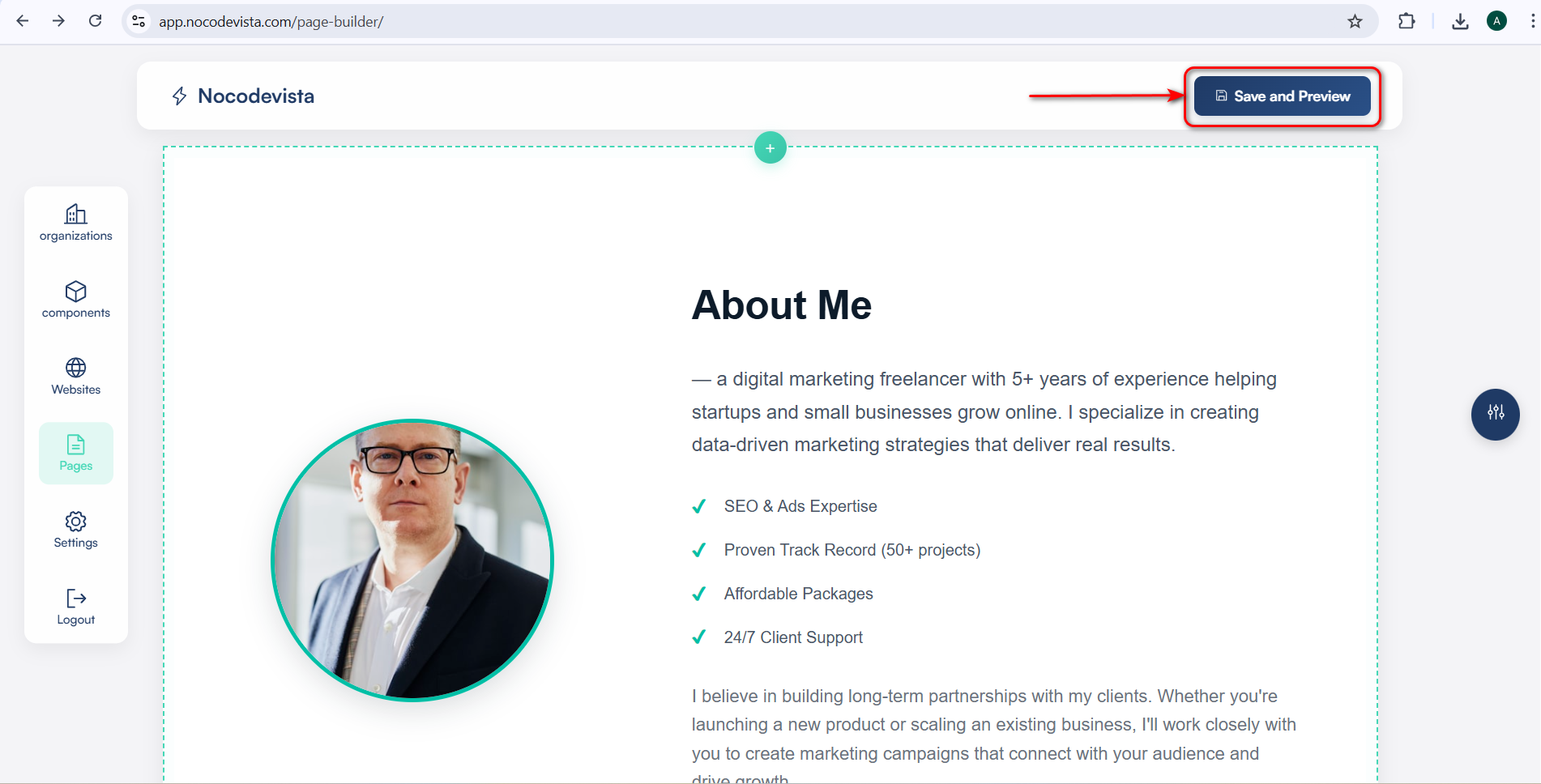
🔹 Step 2: Return to Builder for Publish
From the preview screen, go back to the Page Builder by clicking the Back to Builder button.
Once back in the builder, click the Publish button located next to the Save and Preview button.
A modal will open stating “Website Published Successfully”, offering two options:
- Visit Site: See how the live website appears after publishing.
- Continue Editing: Return to the Page Builder if you wish to make further changes before finalizing.
💡 Tip: Always preview your page on multiple devices to ensure your design is responsive and content is displayed correctly before publishing.